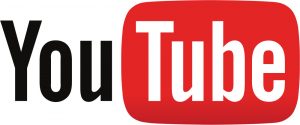
You’ve worked for hours making your video and finally get it uploaded to YouTube… then you find a mistake… what do you do? How do you fix it?
YouTube does not let you replace a video. Once you upload it, it cannot be changed. You can do some trimming, and some annotations such as labels and notes that pop up over the video, but you can not replace the original video.
The only way to really address this, is to upload your new, corrected video and then use the annotations to make a note on the original video that it’s been replaced and give the link to the new one. You can then change the status of the original from “Public” to “Unlisted” so that direct links and embeds will work, but it won’t show up otherwise.
This is not a big deal if your original video has not been published for long, however, if it’s been published for any length of time and you have lots of views, likes, and comments, then those will stay with the original and you’ll start over with the new one.
Here are the steps:
- Upload new corrected video (creates new YouTube url/link)
- Update any webpages or posts where you’ve embedded the video with the new link
- On YouTube, edit the original video and click on “Annotations” across the top
- Click the “Add Annotation” in the right column and select “Note”
- Type in your note text and then drag and size it on the video
- Select text color if you want
- Adjust the time line below the video to show the note the entire video if you want (drag it to the beginning and all the way to the end)
- Click the little “Link” check box and put in the link to the new video (this will make the note clickable and will take the viewer to the new video)
- Change the status from “Public” to “Unlisted” (on original video ONLY, new video is public)
- Test it all to make sure it works
That’s as close as you can get as of the date of this post to replacing a video on YouTube.
Until next time,
Fred

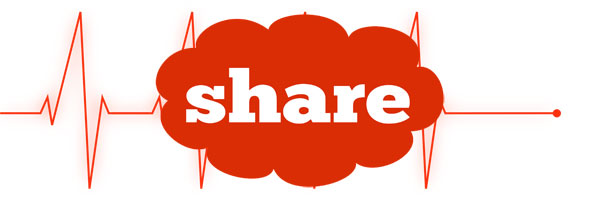 [addtoany]
[addtoany]